Applied Ballistics company sell several books on long range shooting and programs for calculating trajectory, some of which are mobile apps that run on Kestrel wind meters and Sig Sauer rangefinders. They sell a desktop program, called "AB Analytics" which gives dialling adjustments but also calculates a hit probability percentage based on uncertainties you input for several parameters such as wind speed, muzzle velocity, grouping and so on. It models 1000 shots at a time to do this and is intended to give a plot of where those 1000 shots hit relative to a your nominated size of target. Applied Balistics Website
One night after a nip of single malt I decided to buy this over the internet. The price includes a paper copy of their book "Accuracy and Precision for Long Range Shooting" so how can you go wrong ? They do warn that the program is designed for Windows and you might have troubles on a mac ...
Among those who use a notebook or desktop computer as their primary electronic device, a good number use Mac and a hard core use linux. Applied Ballistics’ flagship program is “AB Analytics”. The company warns that it may not run well on Mac. Installation and use on the Mac does require a bit of “hands on”, a project perhaps comparable to preparing a hundred newly bought cases for reloading for instance. This post is intended to point you in the right direction and explain it a bit.
The AB Analytics program and the Mac operating system change regularly and each person’s computer has a unique configuration, the exact details for your installation will no doubt vary from what I show here, which is why I’ve highlighted key principles as well.
Quick Key to these instructions:
Bold large font– Main Steps needed.
Medium Bold – Key points to understand.
Courier Font- Commands you will type into the computer.
Plain Arial font – Explanation in English.
The key program is abm_win.exe and it runs in MS Windows.
It is intended to be run from the desktop, but for Mac it will run from the Downloads folder.
The Mac version is not a Mac/Unix executable file.
The icon AB Analytics60.app contains a program called wine, which runs windows .exe files in Linux and Mac operating systems. The version for Mac is “beta” and it is possible that better performance could be obtained by running wine in ubuntu linux, for example. Wine doesn’t use MS windows coding but is written to accept windows instructions and do something similar to what windows would have done. As there are several current and past versions of windows, wine doesn’t claim to be 100% accurate.
If you have difficulty getting a downloaded program to run, you may need to adjust the permissions in Systems Preferences>security and privacy. In macOS High Sierra 10.13.xx, there are two options: run programs from App store only or to also run programs from identified developers. Apple is gradually tightening this up but so far has left a back door, whereby you can use a third option, to run programs from “Anywhere”. This is not generally recommended but if you google for : “disable gatekeeper” you will find up to date instructions.
The zip folder downloaded from the link in your welcome email contains a windows install folder and a Mac install folder. The Mac folder has a start file called startwine and several folders of data and support files for wine. Wine creates a fake windows C: drive to work in. A file called info.plist directs wine to look for and run a file called aba_win.exe. However, it would appear that the April 2008 version of AB Analytics standard download doesn’t find this aba_win.exe file so it doesn’t run (or else startwine can’t find wine, I can’t tell which).
Figure 1. Contents of standard downloaded zip file, shown by Right Click > “show contents”.
Figure 2. Location of the dummy c: drive and aba_win.exe file in the standard download folder.
You need to obtain the simpler Mac compatible folder, which you can download from a link in the document “Installing Applied Ballistics Analytics on a Mac.pdf”. This is currently at http://www.appliedballisticsllc/Soft...BAnalytics.exe
Figure 3. Location of “Installing Applied Ballistics Analytics on a Mac.pdf”
Before you can run the aba_win.exe program you need to install wine on your computer. Four programs need to be installed, in this specific order:
XQuartz from the App store
Xcode from the App store
Homebrew from GitHub The link is in the “installing … on a Mac.pdf and is in this document text below.
Wine is installed by running a command in homebrew.
This sounds a bit of a hassle but it’s not too bad and it does work.
Homebrewing wine and subsequent steps needs to be done in the Terminal, which is a program in your applications folder (and the “Launchpad”).
The icon visible in Launchpad looks like a black square. Sometimes it is called “console”. The file name of the executable is “bash”. It is a command line interface and you need to type commands in, with every letter exact. For long instructions, it is traditional to copy text from an instruction guide in another window and paste it into the terminal. You can use copy/paste from the edit menu or CTRL-C to copy and CTRL-V to paste from the keyboard.
Figure 4. The Terminal window.
Chriss-MacBook-Air is the name of my hard drive and my user name on this computer is chris (we’re all chris here).
The $ sign shows it is ready to accept another command. If you’ve just entered a command, wait till the $ sign appears before typing any more.
To run Commands that need administrator rights, you to start the line with sudo and it will require your mac password to make them go.
You are the administrator, so don’t be shy. The password is the one you use to open your mac when you switch it on.
Instructions from the “Installing … on a Mac .pdf” :
Important Note: Read all prompts in the terminal carefully, some will prompt you to press enter to “Accept” and some will prompt you to input your password. Please pay attention to these prompts and follow them.
Open up a terminal window. Install homebrew via this command:
/usr/bin/ruby -e "$(curl -fsSL https://raw.githubusercontent.com/Ho...master/install )"
Instructions for this can be found here if you need a hand... http://brew.sh/
Install Wine through homebrew.
Type these commands:
brew doctor
sudo xcodebuild –license
Some users might have to install xcode, you can find this in the App store.
brew install wine
Wine should now be installed on your system. Note that it will take a while for it to do this install since it is building.
I installed another package called winetricks at the same time, just for good measure.
Download the AB Analytics package here:
AB Analytics Download
http://www.appliedballisticsllc/Software/ABAnalytics.exe
Put the package in your downloads folder.
In this case, you install the program and run it from the downloads folder, not the desktop. Use Finder to move the folder. Once you click on it, it will unzip into conventional files and folders.
To run the aba_win.exe program you need to change directories in Terminal to get into the folder where your aba_win.exe file is.
Folders are called “directories” in terminal terminology. You can check which directory you are in and what’s there by typing the command to list files:
ls
You can change directories by typing the change directory command cd followed by the directory you want. This cd command in terminal doesn’t recognise directory names that have a space in them.
You need to change the folder name from AB Analytics to (for example) ABAnalytics.
It will only go to a directory within the folder you are presently in. Example series of terminal commands to move to downloads/ABAnalytics/App.
cd downloads
cd ABAnalytics
cd App
The aba_win .exe file is in the App directory
You can check you are in the right place by typing ls to see if the files you expect are there.
First check you are in the download folder by typing ls. It should show something like this:
Bagheeras-MacBook-Air:~ bagheera$ cd downloads
Bagheeras-MacBook-Air:downloads bagheera$ ls
ABAnalytics About Downloads.lpdf
ABAnalytics.exe Old dwnlds 2018 04
Bagheeras-MacBook-Air:downloads bagheera$
Now use wine to run aba_win.exe by typing:
wine abm_win.exe
Here is a script which you can copy and paste into Terminal to start the AB Analytics program. You will need to run this each time you start the Analytics program.
ls
cd downloads
cd ABAnalytics
ls
cd App
wine abm_win.exe
If you find you are not in the highest level directory “root” when you start, you will need to quit terminal and start it again.
The Applied Ballistics Analytics program should start.
The first time AB Analytics starts, its just a small window where you need to enter a 4 line license code number in the lower window.
Figure 5. AB Analytics licensing screen
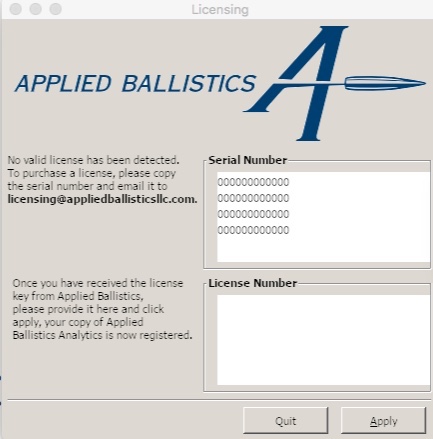
You get this 4 line license code from Applied Ballistics by emailing them. After you enter it by clicking “apply”, the main screen of the program should appear.
Figure 6. AB Analytics main screen
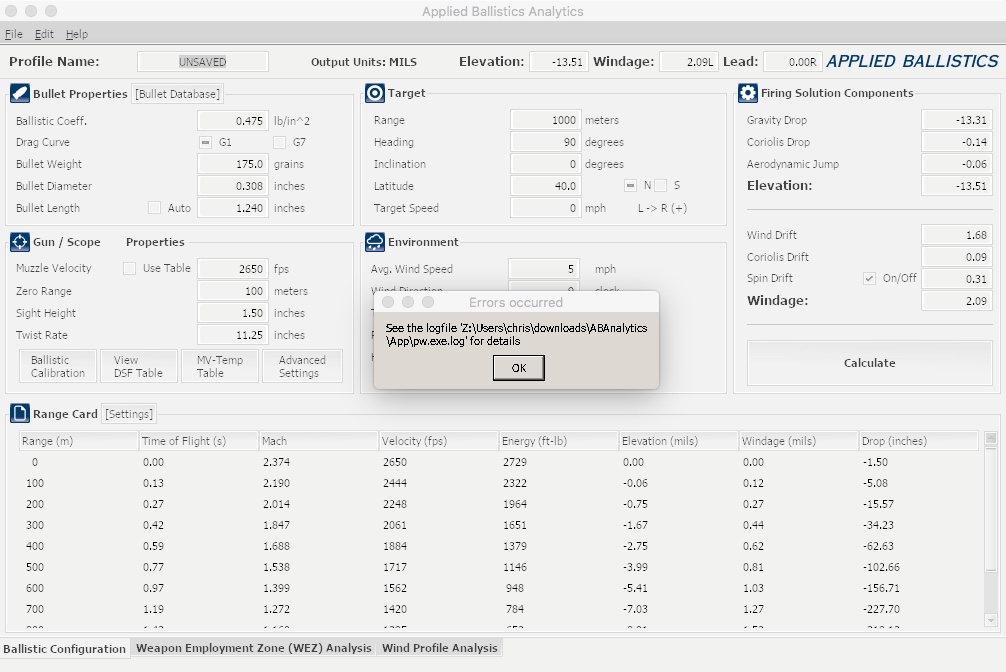
A few error messages do occur and at present I haven’t got the graphics for the WEZ module to display but it is pretty good considering the workarounds used to make it go.
The main program depends on the terminal staying open, so don’t close it. Also, take care to use file>quit when you exit the Applied Ballistics program and then Terminal>quit. Be tidy and respectful to the computer.
Welcome guest, is this your first visit? Create Account now to join.
Welcome to the NZ Hunting and Shooting Forums.
Search Forums
User Tag List
Results 1 to 2 of 2
Threaded View
-
15-04-2018, 11:16 PM #1Member

- Join Date
- Mar 2012
- Location
- Waikato
- Posts
- 2,188
How to Install Applied Ballistics Analytics on a Mac
Similar Threads
-
7mm eld-x on applied ballistics
By Jpayne in forum Reloading and BallisticsReplies: 13Last Post: 02-10-2017, 12:53 PM -
Reticles inbound soon for android Applied Ballistics
By Dead is better in forum Reloading and BallisticsReplies: 0Last Post: 31-03-2017, 07:40 PM -
Applied Ballistics app ZERO question
By LOC in forum ShootingReplies: 43Last Post: 17-02-2016, 12:59 PM -
Applied Ballistics for IOS
By K95 in forum Reloading and BallisticsReplies: 11Last Post: 10-08-2014, 10:14 AM
Tags for this Thread
Welcome to NZ Hunting and Shooting Forums! We see you're new here, or arn't logged in. Create an account, and Login for full access including our FREE BUY and SELL section Register NOW!!




 1Likes
1Likes
 LinkBack URL
LinkBack URL About LinkBacks
About LinkBacks
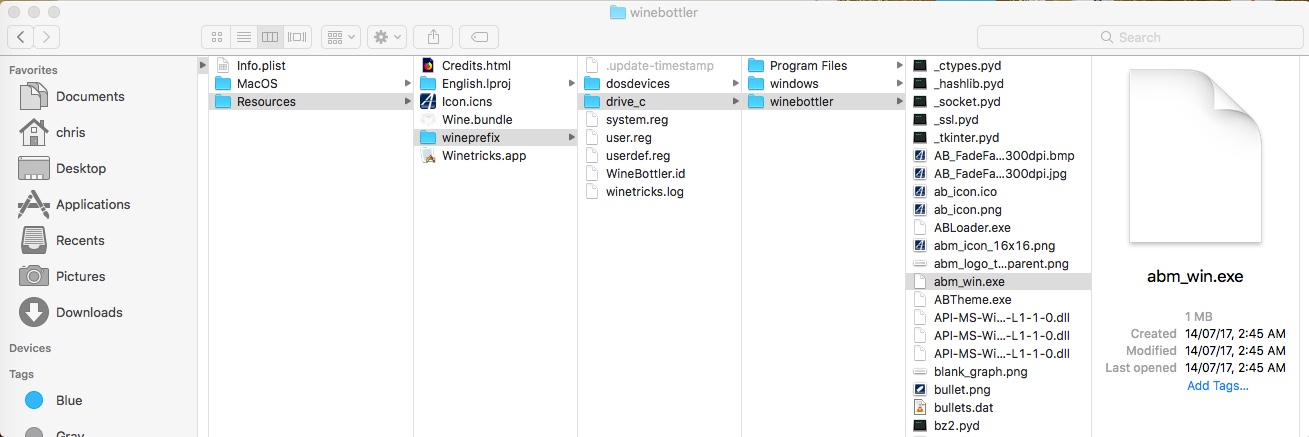
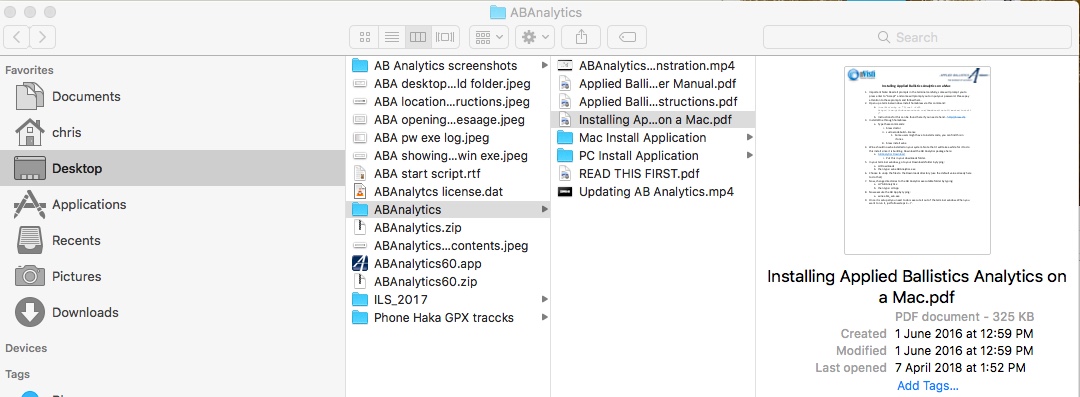
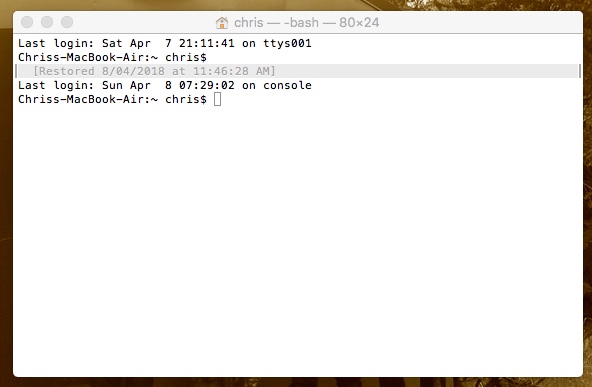





 Reply With Quote
Reply With Quote


Bookmarks